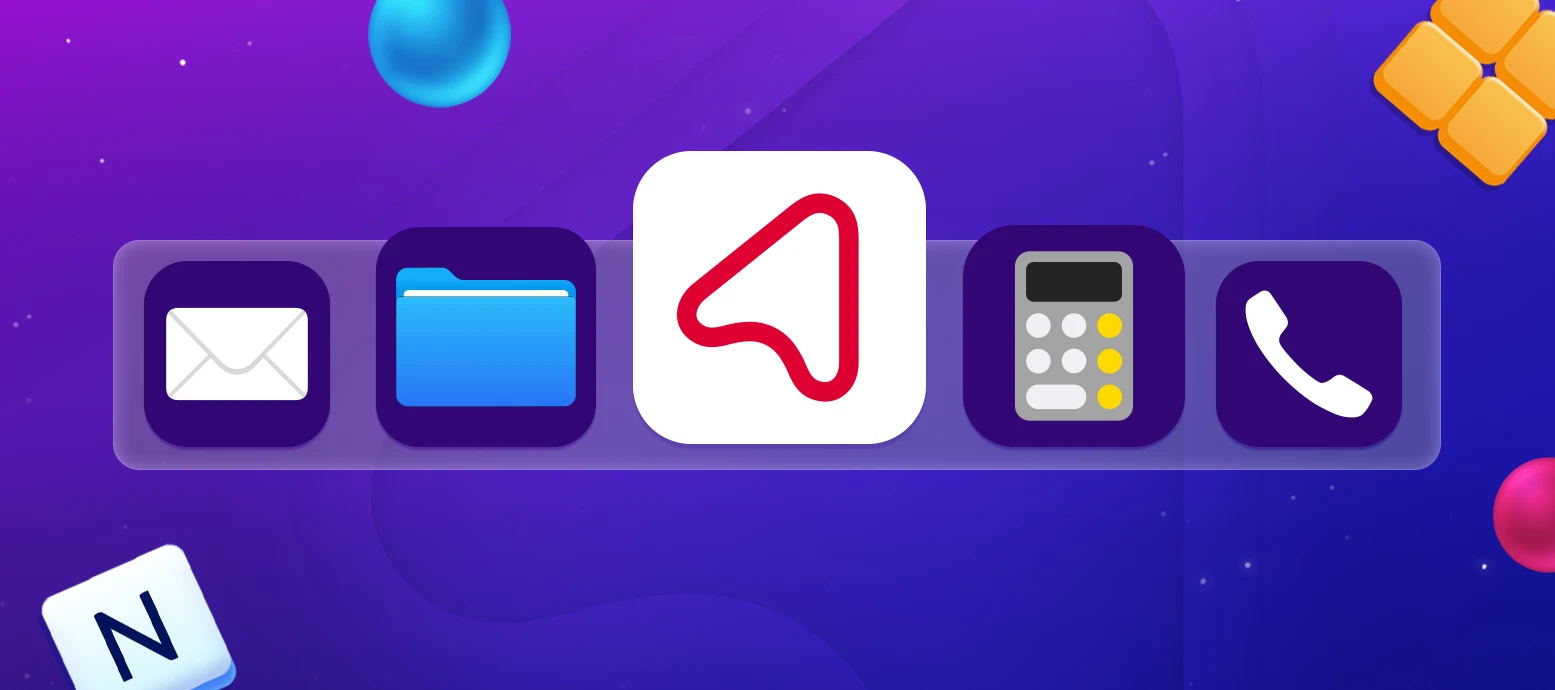Want your daily crossword, sudoku, or word games just one tap away? Adding Arkadium to your phone’s home screen or desktop means you'll never have to search for your favorite puzzles again.
When you create a shortcut, Arkadium becomes as easy to access on your computer or mobile device. Skip the browser bookmarks and lengthy web addresses - your games are right there waiting for you. Whether you have five minutes between meetings or want to unwind after a long day, instant access means more time playing and less time searching.
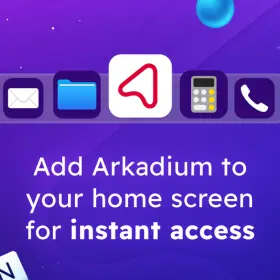
Desktop/Laptop: Windows, Chrome Browser
Steps:
- In the browser, open the page you want to save as a shortcut. Click the three dots in the top right.
- Select "Cast, save, and share..."
- Select "Create shortcut..."
- From the dialog that appears, you have an option to rename the shortcut. Keep the default name for the shortcut or rename it and select "Create."
- Find your new shortcut on the desktop, or the folder you selected.
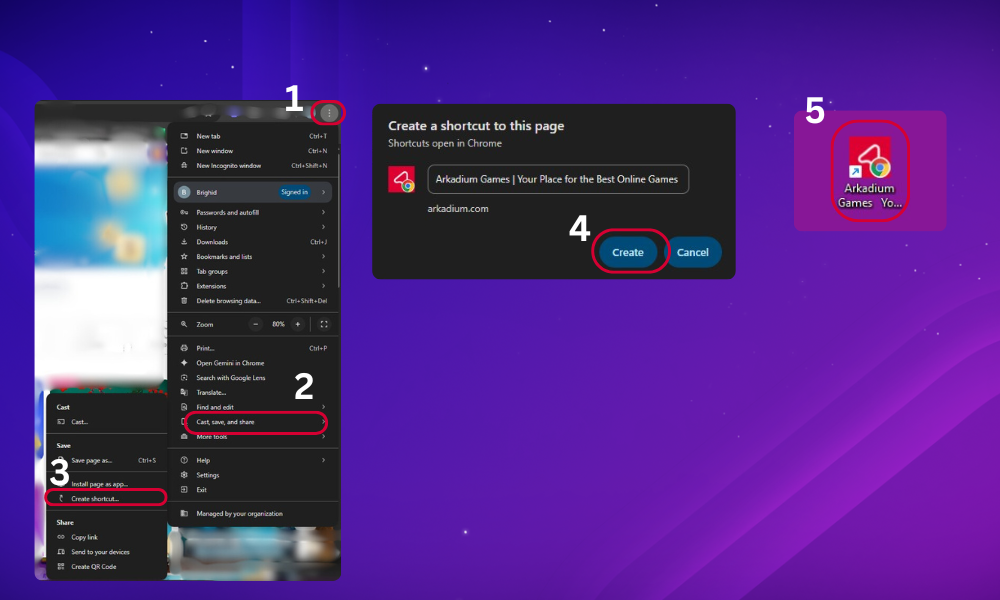
Desktop/Laptop: Windows, Firefox Browser
Steps:
- In the browser, open the page you want to save as a shortcut. Resize your browser window so you can see the desktop. Look for the lock icon located to the left of the address bar.
- Drag the lock icon located onto your desktop.
- Your shortcut has been created.
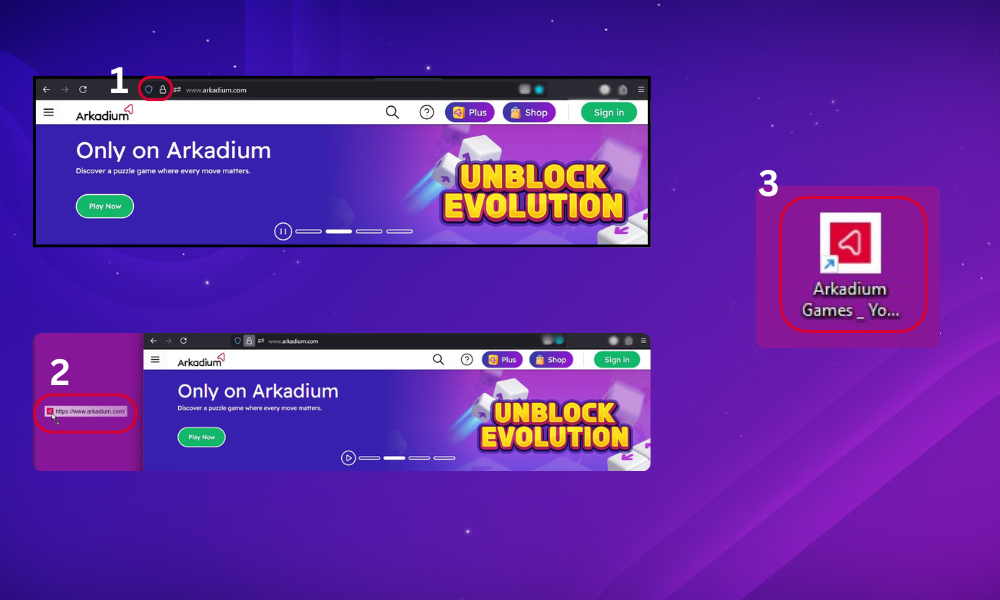
Desktop/Laptop: Windows, Edge Browser
Steps:
- In the browser, open the page you want to save as a shortcut, click the three dots on far top right.
- Hover on the “More Tools” option.
- Select "Apps."
- Select "Install this site as a web app."
- A pop up will appear that reads "install this site as a web app", click "Install"
- A pop up that reads “App Installed” will appear, select “Create Desktop Shortcut” from the checklist and click Allow.
- The shortcut should now appear on your desktop
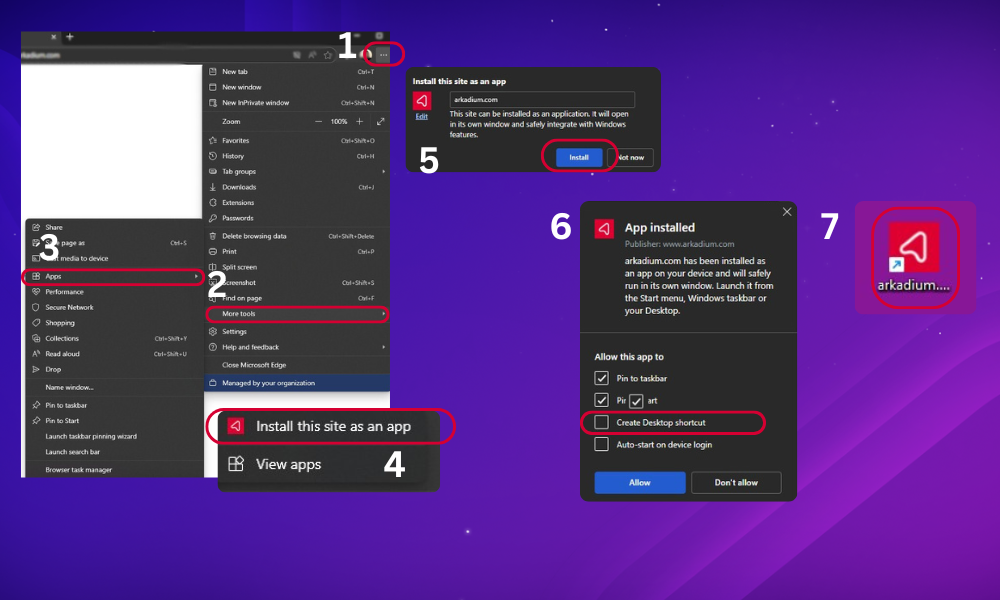
Desktop/Laptop: Mac, Safari Browser
Steps:
- In the browser, open the page you want to save as a shortcut , click the file icon" in the menu bar
- Select "Add to Dock"
- A pop up will appear that says "Add to Dock," click Add
- Your Arkadium shortcut will appear in the Dock
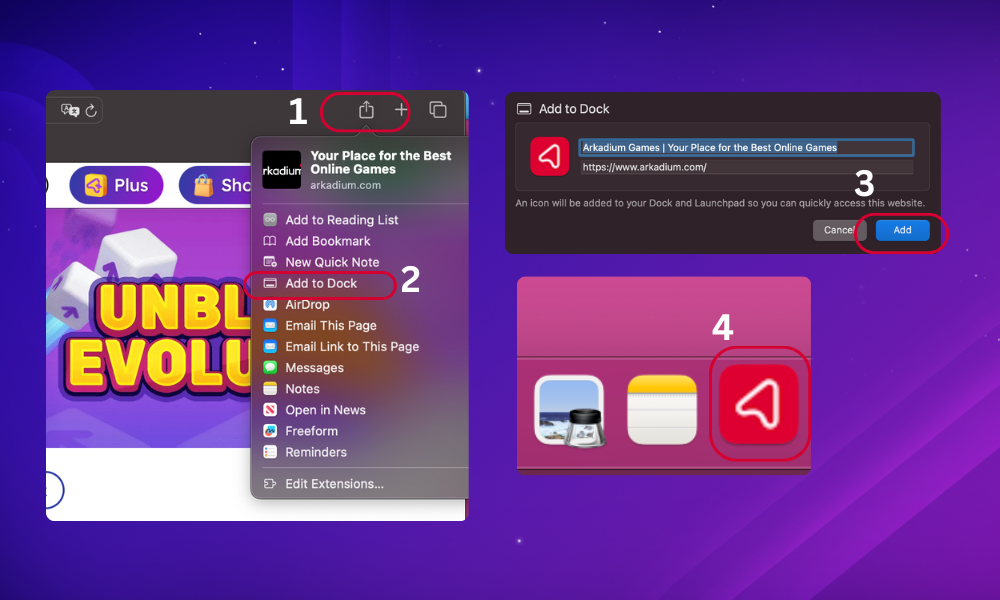
Desktop/Laptop: Mac, Chrome Browser
Steps:
- In the browser, open the page you want to save as a shortcut, click the three dots menu in the top-right corner.
- Select "Cast, Save, and Share."
- Select "Create Shortcut..."
- A pop up will appear "Create a shortcut to this page," click Create.
- Your shortcut will appear on the desktop.
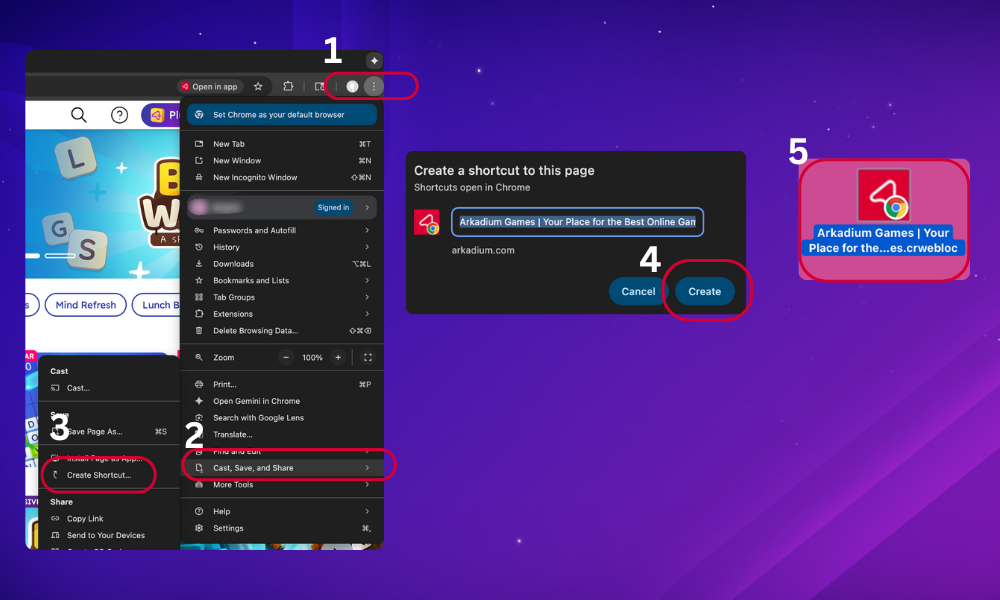
Desktop/Laptop: Mac, Firefox Browser
Steps:
- In the browser, open the page you want to save as a shortcut. Resize your browser window so you can see the desktop. Look for the lock icon located to the left of the address bar.
- Drag the lock icon located onto your desktop to create the shortcut.
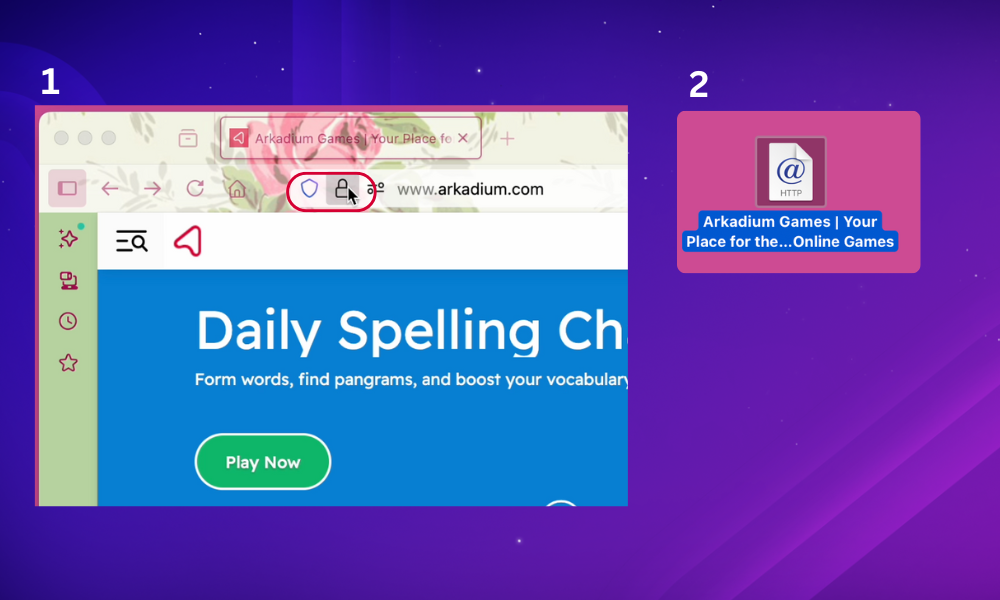
iPhone: Safari Browser
Steps:
- In the browser, open the page you want to save as a shortcut, tap the Share icon at the bottom of the screen.
- Tap the three dots (More) on the next menu.
- Tap "Add to Home Screen."
- Rename it if you like, and tap "Add."
- Find the shortcut on your home screen

iPhone: Chrome Browser
Steps:
- In the browser, open the page you want to save as a shortcut, click the Share icon.
- Tap the three dots (More) on the next menu.
- Tap "Add to Home Screen."
- Rename your shortcut if you like then tap "Add."
- Find the shortcut on your home screen
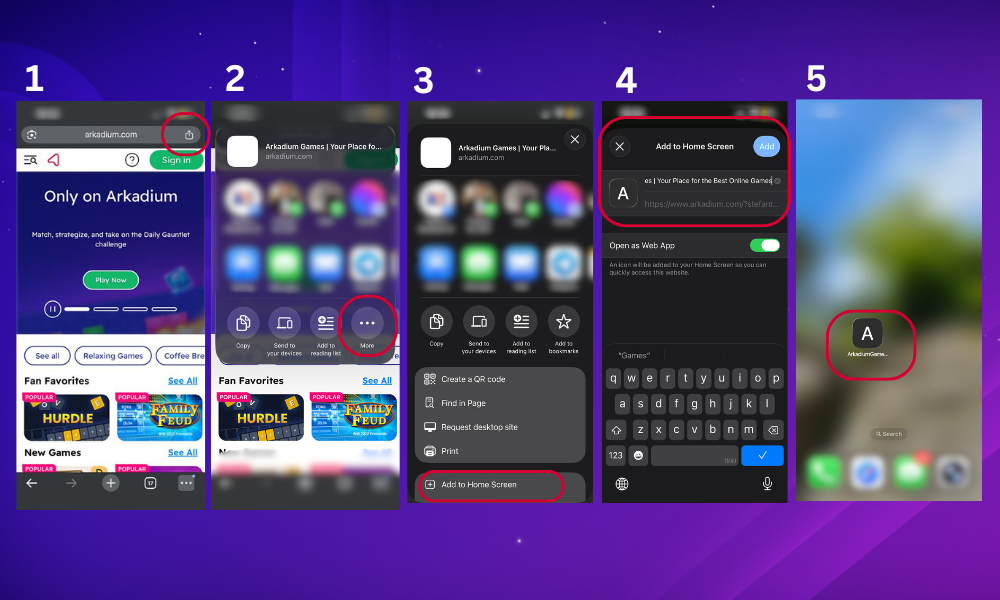
Android: Chrome Browser
Steps:
- In the browser, open the page you want to save as a shortcut, tap the three dots menu in the top right corner.
- Tap "Add to Home screen."
- Rename your shortcut if you like, tap "Add.
- Tap "Add" again.
- Find the shortcut on your home screen.
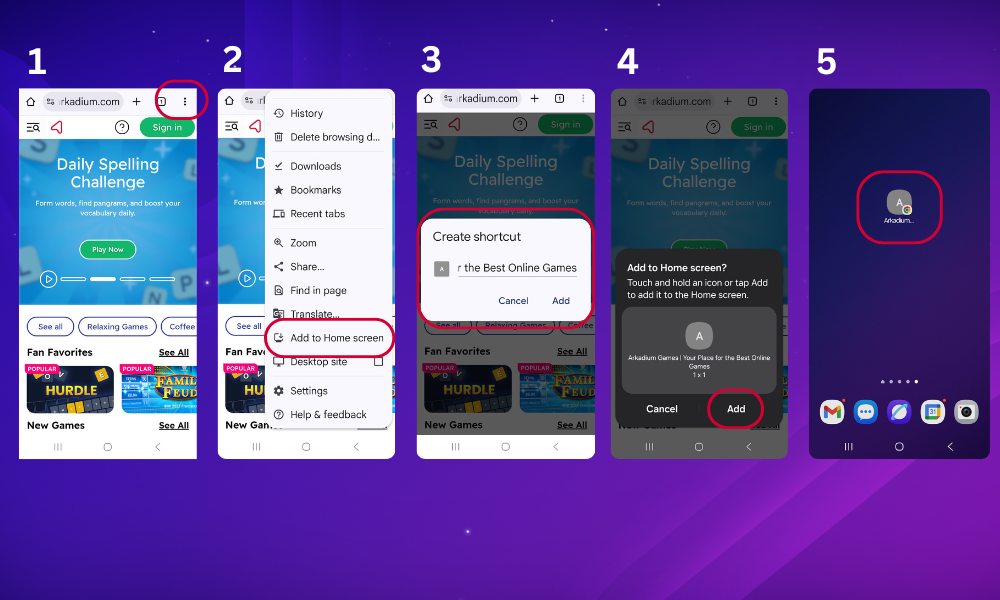
Android: Samsung Internet
Steps:
- In the browser, open the page you want to save as a shortcut, Tap the three lines at the bottom right of the screen.
- Tap "Add to."
- Tap "Home screen."
- Rename your shortcut if you like, tap "Add.
- Tap "Add" again.
- Find the shortcut on your home screen.

Once you've added Arkadium to your desktop or home screen, your daily dose of brain training is always within reach. No more typing URLs or hunting through bookmarks - just click and play. Your next puzzle is just one tap away.
Need more help? Contact Support.